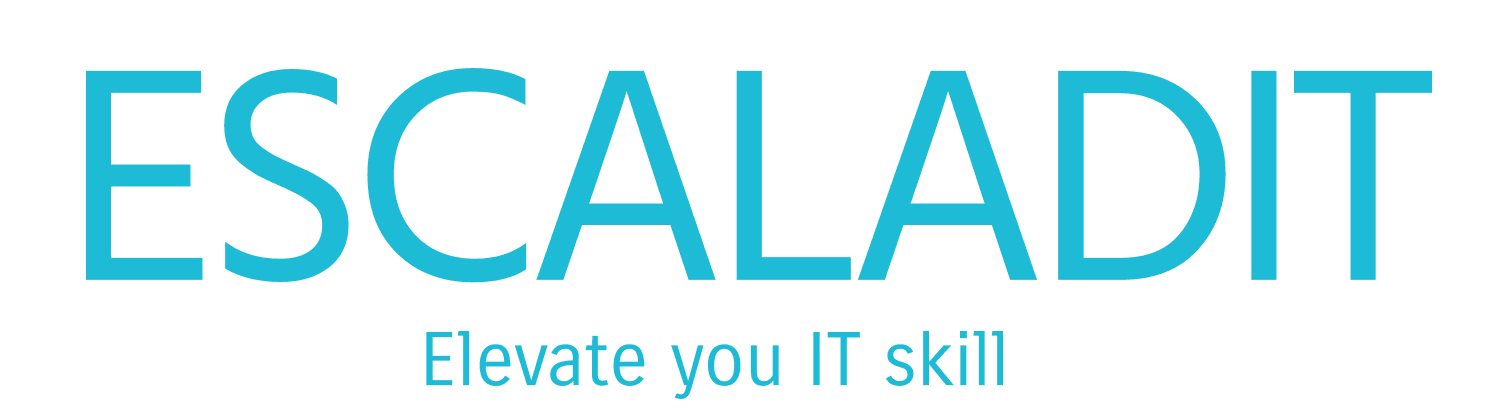The Windows 11 24H2 update, also known as the 2024 Update, has brought a host of new features and improvements to the operating system. However, as with any major software update, it has also introduced several bugs and issues that users should be aware of. In this article, we will explore some of the most common problems reported with the Windows 11 24H2 update and provide insights into potential fixes and workarounds.
1. Driver Compatibility Issues
One of the most significant issues with the Windows 11 24H2 update is driver compatibility. Many users have reported problems with outdated or incompatible drivers, leading to hardware malfunctions and system instability. For instance, devices using Intel Smart Sound Technology drivers have experienced conflicts, resulting in audio issues and system crashes1. To mitigate these problems, it is crucial to ensure that all drivers are updated to their latest versions before installing the update.
2. Easy Anti-Cheat Blue Screen of Death (BSOD)
Gamers have encountered a particularly frustrating issue with the Easy Anti-Cheat software, which is used by many popular games to prevent cheating. After updating to Windows 11 24H2, some users have reported that their systems crash with a Blue Screen of Death (BSOD) when launching games that use Easy Anti-Cheat1. Microsoft has acknowledged this problem and is working on a fix. In the meantime, users can try updating their game and anti-cheat software or rolling back to a previous version of Windows.
3. Safe Exam Browser Compatibility Hold
Educational institutions and students using the Safe Exam Browser have faced compatibility issues with the Windows 11 24H2 update. The application may fail to open, preventing users from accessing their exams1. Microsoft has placed a compatibility hold on devices with Safe Exam Browser 3.7 or earlier, advising users to avoid updating until a resolution is available. As a workaround, users can install the update via the Media Creation Tool, although this is not recommended.
4. Task View Freezing and Stuttering
Some users have reported that the Task View feature, which allows for easy switching between open applications and virtual desktops, freezes or stutters after the 24H2 update2. This issue can be particularly disruptive for users who rely on multitasking. While Microsoft is aware of the problem, a temporary fix involves disabling and re-enabling Task View or restarting the system.
5. Network Connectivity Problems
Network connectivity issues have also been a common complaint among users who have upgraded to Windows 11 24H2. Problems range from slow internet speeds to complete loss of connectivity3. These issues can often be resolved by updating network drivers, resetting network settings, or using the built-in Windows Network Troubleshooter.
6. Fingerprint Reader Malfunctions
Users with fingerprint readers have reported that the biometric authentication feature stops working after the 24H2 update3. This can be a significant inconvenience for those who rely on fingerprint authentication for quick and secure access to their devices. To address this issue, users should check for driver updates from the manufacturer or consider using alternative authentication methods until a fix is released.
7. Application Compatibility Issues
Several applications have shown compatibility issues with the Windows 11 24H2 update. For example, some wallpaper customization apps and other third-party software may not function correctly4. Users experiencing these problems should check for updates from the application developers or seek alternative software solutions.
8. Installation Failures and Error Codes
During the installation process, some users have encountered various error codes and installation failures3. These issues can stem from corrupted installation files, insufficient disk space, or conflicts with existing software. To troubleshoot these problems, users can use the Windows Update Troubleshooter, free up disk space, or perform a clean installation of the update.
9. Performance Issues and System Lag
Performance issues, including system lag and slow response times, have been reported by some users after installing the Windows 11 24H2 update2. These problems can often be attributed to background processes, outdated drivers, or insufficient system resources. Users can improve performance by disabling unnecessary startup programs, updating drivers, and ensuring their system meets the minimum hardware requirements for Windows 11.
Conclusion
While the Windows 11 24H2 update brings many exciting new features and improvements, it is not without its share of bugs and issues. Microsoft is actively working to address these problems, and users can expect future updates to resolve many of the current issues. In the meantime, staying informed about known problems and potential fixes can help users navigate the challenges of the new update and ensure a smoother experience with Windows 11.