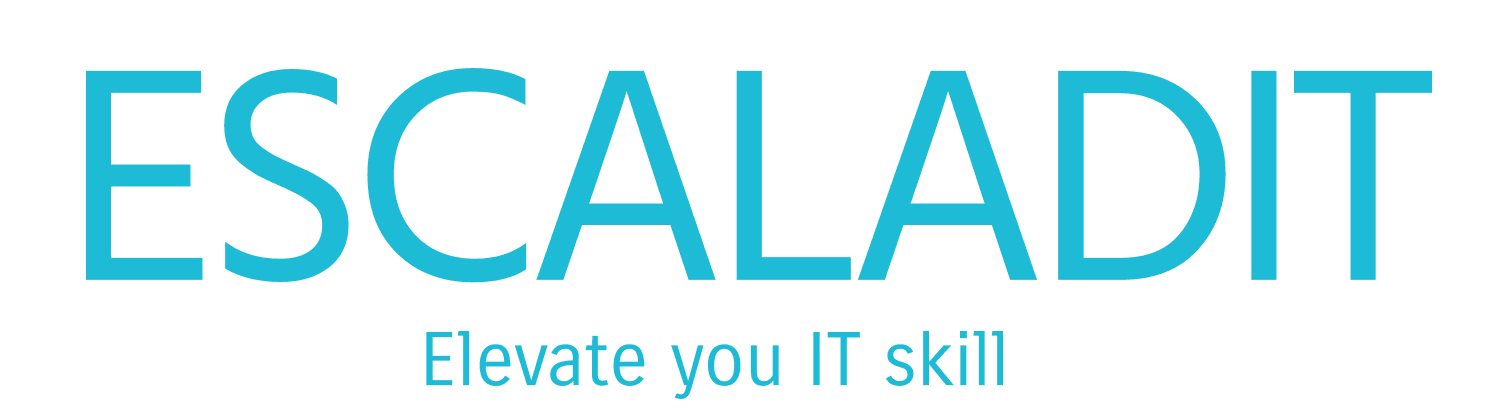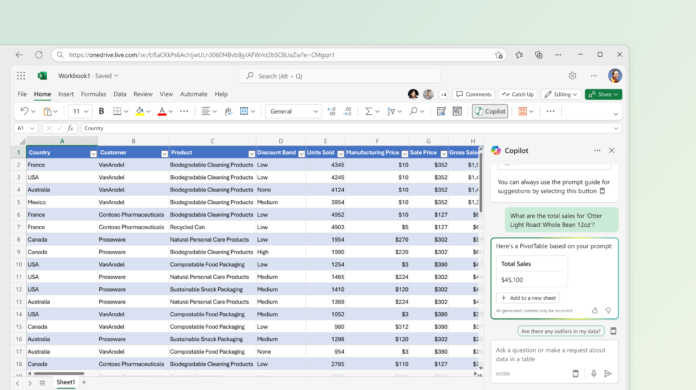Introduction
Microsoft Excel has long been a cornerstone of data management, analysis, and visualization. With the integration of Copilot, powered by GPT-4, Excel is set to become even more powerful and user-friendly. This article explores how Copilot (Before, you need to have install Copilot, you can refer to this article) enhances Excel’s capabilities and provides a practical example of its use.
The Rise of AI in Productivity Tools
Artificial Intelligence (AI) has been steadily transforming productivity tools, making them smarter and more efficient. Microsoft has integrated AI into various Office applications, and now, with Copilot in Excel, users can leverage advanced AI to streamline their workflows.
What is Copilot?
Copilot is an AI assistant that uses GPT-4 technology to help users perform tasks more efficiently. In Excel, Copilot can assist with data analysis, automate repetitive tasks, enhance data visualization, and provide insights through natural language queries. This integration makes complex Excel functions accessible to users of all skill levels.
Key Features of Copilot in Excel
- Data Analysis: Copilot can analyze large datasets, identify trends, and provide summaries.
- Automation: Automate repetitive tasks such as data entry, formatting, and calculations.
- Data Visualization: Create and enhance charts and graphs with AI-driven insights.
- Natural Language Queries: Interact with your data using plain language commands.
- Predictive Analytics: Forecast trends and outcomes based on historical data.
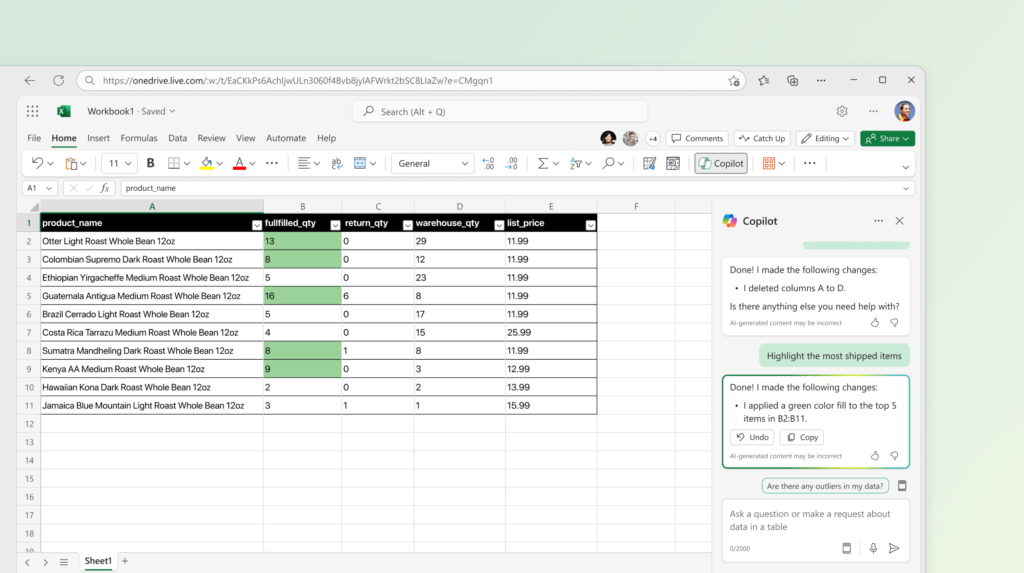
Practical Example: Budget Analysis with Copilot
Let’s walk through a practical example of using Copilot in Excel to perform a budget analysis.
Step 1: Setting Up Your Data
Imagine you have a dataset containing monthly expenses for different categories (e.g., rent, utilities, groceries, entertainment) over the past year. Your goal is to analyze this data to identify spending patterns and forecast future expenses.
Step 2: Summarizing Data with Copilot
You start by asking Copilot to summarize your data. You can type a natural language query like, “Summarize my monthly expenses for the past year.”
Copilot Response:
- Total expenses for the year: $24,000
- Average monthly expenses: $2,000
- Highest spending month: December ($2,500)
- Lowest spending month: February ($1,800)
Step 3: Visualizing Data
Next, you want to visualize your spending patterns. You ask Copilot, “Create a bar chart showing monthly expenses.”
Copilot Response: Copilot generates a bar chart with months on the x-axis and expenses on the y-axis, clearly showing the fluctuations in your spending.
Step 4: Identifying Trends
To identify trends, you ask Copilot, “Highlight any significant trends in my spending.”
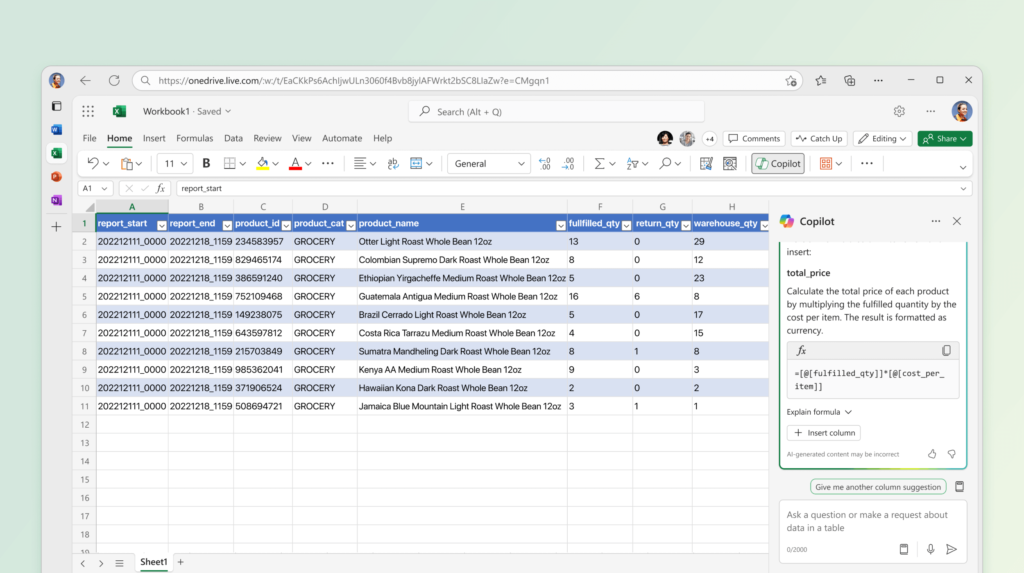
Copilot Response:
- Increased spending in December due to holiday expenses.
- Consistent spending on rent and utilities.
- Variable spending on groceries and entertainment.
Step 5: Forecasting Future Expenses
Finally, you want to forecast your expenses for the next six months. You ask Copilot, “Forecast my expenses for the next six months based on historical data.”
Copilot Response: Copilot uses predictive analytics to forecast your future expenses, providing a detailed breakdown for each category.
Benefits of Using Copilot in Excel
- Efficiency: Copilot saves time by automating complex tasks and providing quick insights.
- Accuracy: Reduces human error in data analysis and calculations.
- Accessibility: Makes advanced Excel features accessible to users with varying levels of expertise.
- Collaboration: Enhances teamwork by providing shared insights and automated reports.
Challenges and Considerations
- Learning Curve: Users may need time to adapt to new AI-driven features.
- Data Privacy: Ensuring data security and compliance with privacy regulations.
- Dependence on AI: Balancing AI assistance with human oversight to maintain control over data analysis.
Future Prospects
The integration of Copilot in Excel is just the beginning. Microsoft plans to continue enhancing Copilot’s capabilities, making it an even more powerful tool for data analysis and productivity. Future updates may include more advanced predictive analytics, deeper integration with other Office applications, and enhanced natural language processing capabilities.
Conclusion
Copilot in Microsoft Excel represents a significant leap forward in the evolution of productivity tools. By leveraging AI, users can perform complex tasks more efficiently, gain deeper insights into their data, and make more informed decisions. Whether you’re a business professional, an academic, or someone managing personal finances, Copilot can help you unlock the full potential of Excel.
Explore the possibilities with Copilot in Excel and experience the future of data management and analysis today.