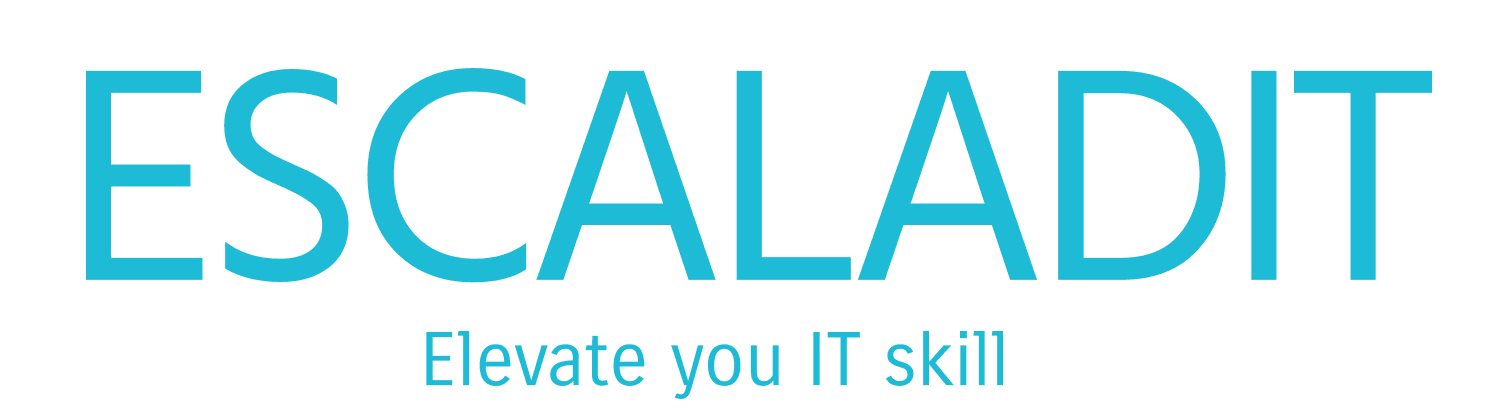With the release of Windows 11, many users are eager to upgrade to the latest operating system from Microsoft. However, before making the switch, it’s essential to determine whether your PC meets the system requirements for Windows 11. In this article, we’ll explore the minimum and recommended specifications for running Windows 11, how to check your PC’s compatibility, and what to do if your system doesn’t meet the requirements.
Minimum System Requirements
To install or upgrade to Windows 11, your PC must meet the following minimum hardware requirements:
- Processor: 1 gigahertz (GHz) or faster with two or more cores on a compatible 64-bit processor or system on a chip (SoC).
- Memory: 4 gigabytes (GB) or greater.
- Storage: 64 GB or greater available disk space.
- System Firmware: UEFI, Secure Boot capable.
- TPM: Trusted Platform Module (TPM) version 2.0.
- Graphics Card: Compatible with DirectX 12 or later with WDDM 2.0 driver.
- Display: High definition (720p) display that is greater than 9” diagonally, 8 bits per color channel.
- Internet Connection and Microsoft Account: Windows 11 Home edition requires internet connectivity and a Microsoft account to complete device setup on first use.
Recommended System Requirements
While the minimum requirements will allow you to install Windows 11, for the best experience, it’s recommended that your PC meets or exceeds the following specifications:
- Processor: A modern multi-core processor with a higher clock speed.
- Memory: 8 GB or more.
- Storage: SSD with at least 128 GB of free space.
- Graphics Card: A dedicated GPU with support for DirectX 12 Ultimate.
- Display: Full HD (1080p) or higher resolution display.
Checking Your PC’s Compatibility
Microsoft provides a handy tool called the PC Health Check app, which you can use to determine if your PC meets the requirements for Windows 11. Here’s how to use it:
- Download and Install: Visit the official Microsoft website and download the PC Health Check app.
- Run the App: Open the app and click on the “Check now” button under the Windows 11 section.
- Review Results: The app will analyze your system and provide a detailed report on whether your PC is compatible with Windows 11. If your PC doesn’t meet the requirements, the app will specify which components need an upgrade[1].
What to Do If Your PC Doesn’t Meet the Requirements
If the PC Health Check app indicates that your system doesn’t meet the requirements for Windows 11, don’t worry. Here are some steps you can take:
- Upgrade Hardware: Depending on the specific requirements your PC fails to meet, you may be able to upgrade certain components. For example, adding more RAM, upgrading to a compatible processor, or installing a TPM 2.0 module.
- Enable TPM and Secure Boot: Some PCs have TPM and Secure Boot disabled by default. You can enable these features in your system’s BIOS/UEFI settings.
- Consider a New PC: If your current PC is significantly outdated, it might be more cost-effective to invest in a new system that meets the Windows 11 requirements out of the box.
Benefits of Upgrading to Windows 11
Upgrading to Windows 11 offers several benefits, including:
- Enhanced Performance: Windows 11 is optimized for modern hardware, providing faster boot times, improved multitasking, and better overall performance.
- New Features: Enjoy new features like Snap Layouts, Snap Groups, and virtual desktops, which enhance productivity and organization.
- Improved Security: Windows 11 includes advanced security features like hardware-based isolation, encryption, and malware protection.
- Modern Design: Experience a refreshed user interface with a centered Start menu, rounded corners, and new animations.
- Gaming Enhancements: Windows 11 brings DirectStorage and Auto HDR, which improve gaming performance and visuals.
Conclusion
Determining whether your PC can run Windows 11 is crucial before making the upgrade. By checking the system requirements and using the PC Health Check app, you can ensure a smooth transition to the new operating system. If your PC doesn’t meet the requirements, consider upgrading your hardware or investing in a new system to take full advantage of Windows 11’s features and improvements.